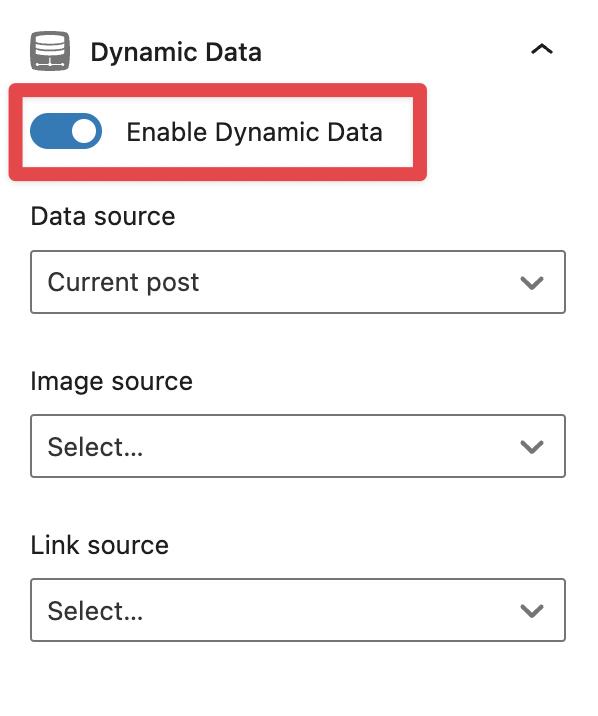Link Image To Media
With the new GenerateBlocks Image block, you get a ton of new features to customize an image any way you would like it. That being said, some of the common features that were offered on the default image block aren’t as straightforward anymore.
If you are looking to link the image to the media file, you would need to perform the following steps.
Final Results
Click on Save draft or Publish, and you are done!
If you click on the image, it should take you to the media file or in my case, I have it set to open as a pop-up to view as a large image.