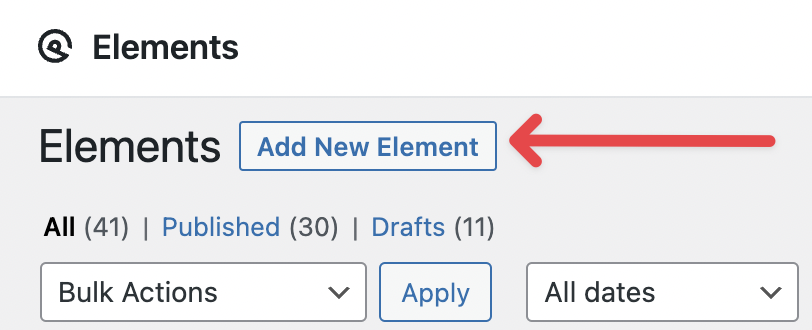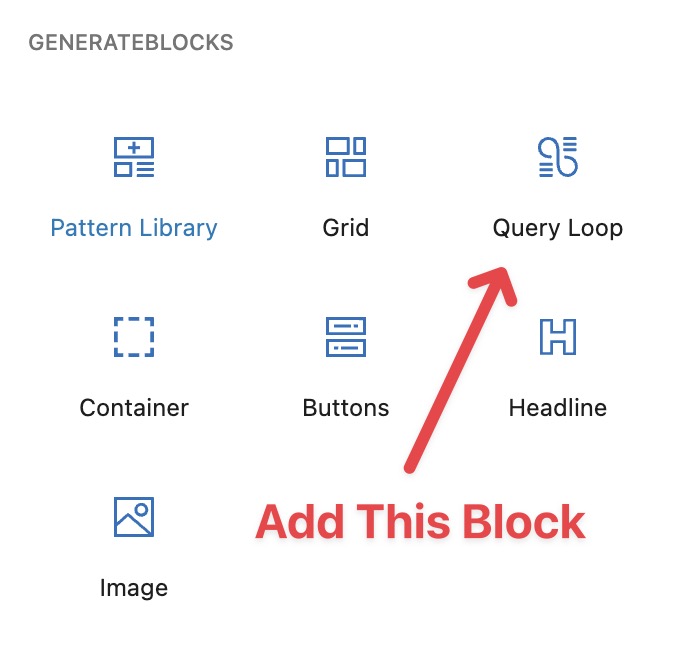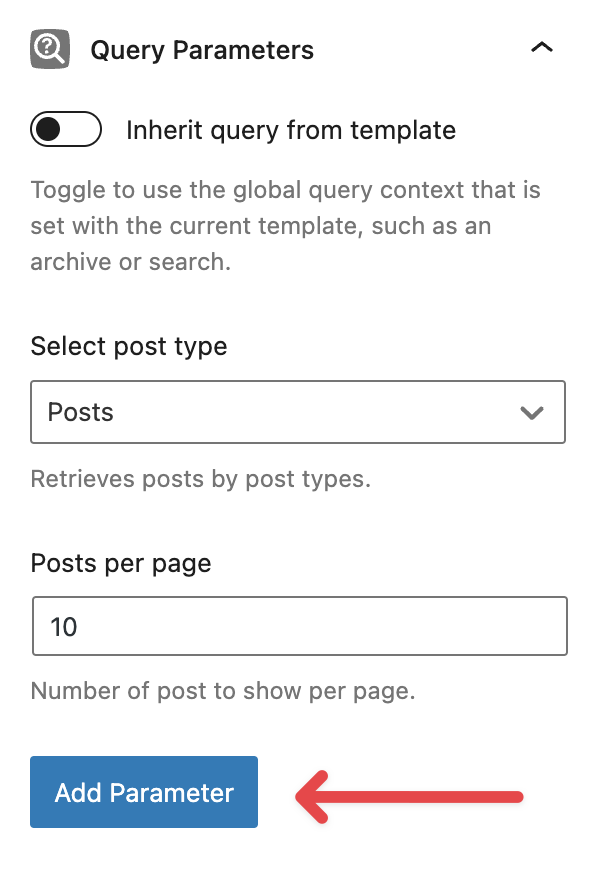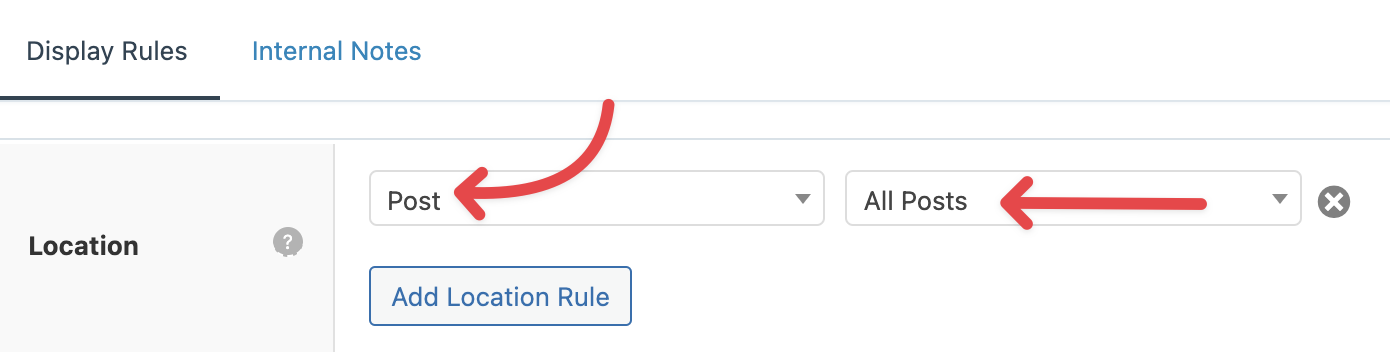Query Loop – Related Posts
At the end of a single blog post, many sites show related content. With Query Loop, you can now dynamically pull in related articles based on categories.
13
On the far right-hand side, take a look near the top. You’ll find the option to switch from Block to Element. Click on Element.
Scroll down to Element Type and select Post Navigation.
Then go to Quick Hook Select and select After content container.
The Hook Name should be after_do_template_part.
Update the Priority to 1 and enable the Disable default post navigation by toggling the button.
Final Results
Click on Publish, and you are done!
Now, if you go scroll down to any of your posts, near the bottom you’ll notice related posts show up.